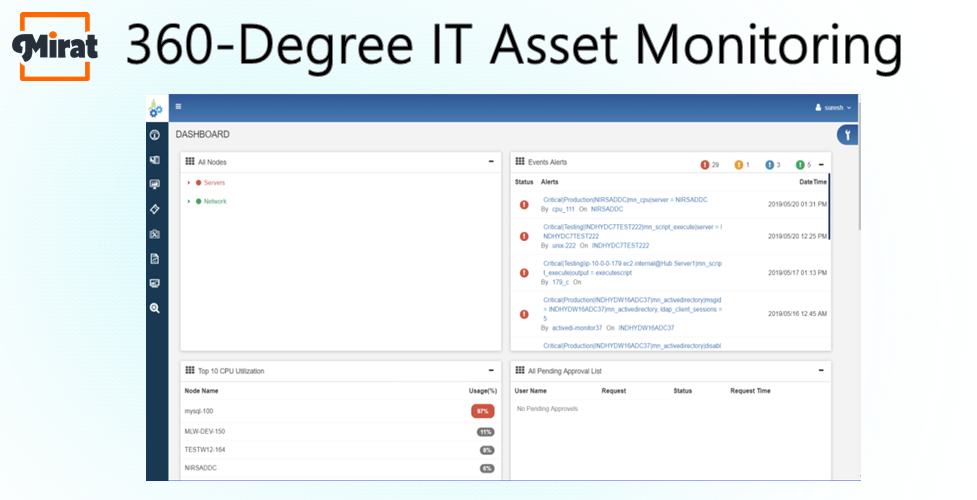In an IT ecosystem, managing IT assets amid numerous modules that are integrated and interconnected, businesses need a tool that can have an eagle eye over the incoming and outgoing data. MIRAT 360 degree monitoring tool does the same and more. Before dwelling on this 360-degree IT application monitoring tool, let’s understand what is an IT asset and what is IT asset management.
An asset is defined as everything in your organisation that doesn’t breathe. It could be hardware (server, computer, printers), or software (antivirus, Microsoft office), all network or non-network devices like keyboards and even desks and chairs. Therefore, any piece of software or hardware in an IT environment is called an IT asset.
How do you know, how many assets you have in your organization? At the beginning of time, we used to counter belongings and simply remember them. Later we started making lists and these lists became more organized spreadsheets. However, updating these spreadsheets became difficult and a tedious task.
Now-a-days things are much easier. This is because there are numerous dedicated IT asset management software like MIRAT, that assists you in 360-degree IT asset management in an efficient manner.
360-Degree IT Asset Monitoring
360 degrees monitor system along with an application monitoring tool ensures end-to-end tracking with a sharp vision of incident resolution at a rapid speed. The 360 degrees monitor system along with an networking monitoring tool monitors and identifies anomalies in a fast-paced manner in IT environments. Alerts are essential in a 360 degrees monitor system along with a networking monitoring tool.
MIRAT 360 degree monitoring tool not just tracks but proactively informs with alerts in case any predefined performance limits are breached. This helps reduce business impact.
MIRAT 360 degree monitoring tool ensures several features as mentioned below:
- Custom based tracking
- Standard tracking
- GUI – to create custom tracking
- GUI – create standard tracking;
- Deploy profile based on Hardware/Manufacturer/Model
- Integrated with CMDB
- Live discovery and Port Mapping for object relationship
- Live network discovery
- Security configuration discovery
How to perform 360-degree IT asset monitoring?
MIRAT 360 degree monitoring tool functions in three simple steps:
- Add/view monitor
- Deploy monitor with assets
- Start Monitor
To perform IT asset management using MIRAT firstly you need to create a monitor. MIRAT 360 degree monitoring tool assists in generating a ticket or incident in case a pre-written rule or program code is breached. The IT asset management tool closely coordinates with the Incident Management and Self-Healing modules for generating tickets that need to be resolved.
Adding/Viewing A Monitor:
MIRAT’s IT asset management solutions tracks, detects and reports new incidents that may be created on a daily basis in your IT environment. To perform this process, you need to first set-up a monitor. For this, you need to go to the setup page and click the New button or New Button tab.
The New Monitor setup page is displayed.
On the new window, you need to provide information in three panes available on this page as described below. In the first pane, select the asset category as network, and the fields display as follows. Upon selecting the asset category as ‘network’ the remaining fields appear as follows
In the ‘type’ column select the platform option from the drop-down list and
enter the relevant name in the ‘Monitor Name’ column. Similarly, select the
‘type of monitor’ from the drop-down list available in the Monitor Type column and enter the asset name in the search box. Upon clicking the Search Data button to get the details.
In case you select the ‘asset category’ as Server, the fields display as follows.
After clicking on the search data button the following window is displayed:
For filling the information in the second pane, select the Rule type Regex and the key as text form as shown below:
If you select Rule type as Arithmetic, select key as a numeric value.
Provide value in the Value column and select a number from the Rule Type Priority column based on priority – low, minor, major, critical.
If you select the Rule as Arithmetic, the columns appear as follows.
As per the above image, select the heading of columns containing the numeric data in the key field and enter the numeric value as a break even to set up a threshold in the value field. Similarly, select the arithmetic expression as per your requirement in the operator field and select one from the four priorities from the rule priority field
For providing the information in the columns available in the third pane select a number from the interval field. This number represents the time in minutes for functioning of the monitor.
Again, select the priority type and enter a number in the count field. This number counts how many times thresholds breached. Upon selecting the Add button you would have created a monitor.
Deploying Monitor With Assets
Once a monitor is created, it needs to be mapped to a specific asset. MIRAT starts this deployment process and maps monitors to assets. To perform this process go to the Monitoring page. Select the name, for example: Testing New-1,
Two new buttons like Deploy and Delete buttons appear besides New button.
From the monitor list, select the monitor and then click the Deploy button to display the Monitor mapping page.
From this window select the Asset such as example MLW-TEST-mysql-26, select the monitor/s and then click the Map button. Once the asset is mapped with a monitor, you can find a status massage at the top right corner of the screen saying ‘Mapped Successfully’.
Now you can start the monitor for tracking the mapped asset. Upon selecting the Monitory Deploy tab that appears on the main menu and selecting the Asset/s (example MLW-TEST-MySQL-26), selecting the monitor/s , click the Add Alert Routing button.
To assign the generated incidents search and select the support group accordingly and click on submit button to send the tickets.
Starting A Monitor
To start the tracking process for a particular asset, visit the monitoring page, select the monitor which you set up and click on the start button.
With this, the tracking has begun and can be stopped upon clicking the stop button as shown below:
Apart from this, to save time, you can also perform the functions of View, Edit, Delete, and Clone functions in this page. Cloning of the page means duplicating the existing monitor. This is done by clicking on the clone icon, the Monitor Cloning window is displayed. Enter a new monitor name and click the Submit button. This creates a duplicate monitor with a new name.
Importance of 360-degree IT asset Monitoring
Why is it important to keep track of all your assets? MIRAT 360 degree monitoring tool assists you with all your IT tasks. MIRAT’s ITAM software helps you in tracking, organizing, and managing IT assets smoothly. In ITSM IT asset management can be classified into three types:
-
IT Incident management
An incident is any issue a customer/ client faces while using your services. For example, someone may raise a complaint at your service desk saying they are facing issues while installing a certain software. So how can this be solved in a smart way? By using MIRAT’s IT incident management features, you can simply type the user’s name in the software and get access to all the assets the customer is using.
With this information in-hand, it is easier to find the reason for the software installation problem and solve it immediately. This would lead to incident resolution process. This module is beneficial for people working from home or managing clients or customers on a global basis. This modules helps in saving time and decreases incident response time at your service desk.
-
IT Problem Management
IT Problem management module of MIRAT’s ITAM software helps you in a similar way. For instance, you may get many tickets with complaints on the internet being slow from various employees/staff over a period. With MIRAT’s IT problem management software you will be able to see that all these complaints have something in common – their chrome browser upgraded during the weekend.
After a quick investigation you find that there was a bug in the new chrome version. You can then easily fix it by reverting the browser to the older version. With IT asset management best practices you found the cause of the problem and fixed it, which would have taken ages without the assistance of the software.
-
IT Change Management
Making changes in your organization is a scary thing. There is always risk involved. If things don’t go as planned, you will probably find yourself in deep trouble. For instance, perhaps you have decided to update the antivirus software of all your systems to the newest version.
With IT asset management best practices, you will know that most people in your organization are running Windows 10 while three people are using Windows 7. But the new version of the anti-virus software doesn’t support Windows 7. By knowing which user is using which system, you have just saved a lot of time and headache, made the change much smoother and more efficient.
To learn more about MIRAT’s AI-based ticketing system schedule a trial/demo with us today and discuss with our IT experts Mirat.ai’s IT Infrastructure Management and its benefits. Mirat.ai’s IT ticket management software is Affordable & Easy to use! Get your Dashboard ready in only 5 minutes. Contact us now!
Contact Information:
Hema
Sales Executive
Phone: +1-315-636-4213
Email: sales@mirat.ai
Website: https://www.mirat.ai/